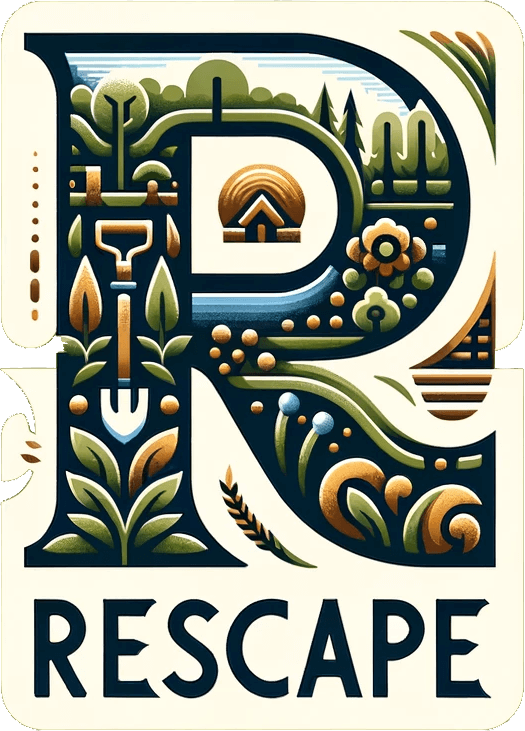It's now possible to generate a contemporary garden design of your outdoor space using ai. Using the garden design app from Rescape AI this guide will show you how you can experiment and generate realistic variations of your outdoor space.
Step One
Firstly, take a clear high quality photo of your garden. Android and iPhone cameras work great for this but a higher quality input images mean higher quality designs.
Try to capture your image on a bright clear day. Your image can be portrait or landscape, whatever captures your space better.
Take your photo carefully
Here are some examples of bad input images
Here is an ideal input photo
Step Two
Select the image and choose 'contemporary' from the style choices in the form. For this guide we are going to choose the feature 'pegola with relaxing seating area'.
Step Three
We can match the input image even more closely by telling the AI what areas we do not want changed. We do this by masking areas of the image to preserve.
Open the crop and mask menu that shows when you've uploaded an image. When you're done with the crop on the next screen use the brush and paint the area you'd like to preserve.
On this example I want to preserve the shed and the background because I want it to match my environment exactly.
I'm going to leave some space for the pegola to be generated as it will be higher than the fence so my mask ends up like this.
Step Four
A vital part of the design process is selecting the creativity, lower creativity means that less of the input photo will be changed whereas creativity of 100% will change everything in the garden.
There is fine grained control available here but usually 10% increments are enough. The default creativity is 42% which works nicely a lot of the time so I'm keeping it at that. Some styles require more or less creativity. If you need to drastically change an area, select maximum creativity.
Step Five
Choose up to four generations at a time, the output of each generated image will be different. I selected three and these are my outputs..
Step Six
I really like the first output so I'm going to select it for another pass through the AI. There's a lot of grass but really I want a patio infront of the pegola. This time I'm going to mask the whole image apart from where I want the patio, I will select the Stone paving area feature and I'm going to boost creativity to 100%
Here are the final renders from the model
You've just designed your garden with AI!
There you have it. Follow these simple steps with your garden to generate your own ideas, there are fifteen base styles to choose from with many features for each style.